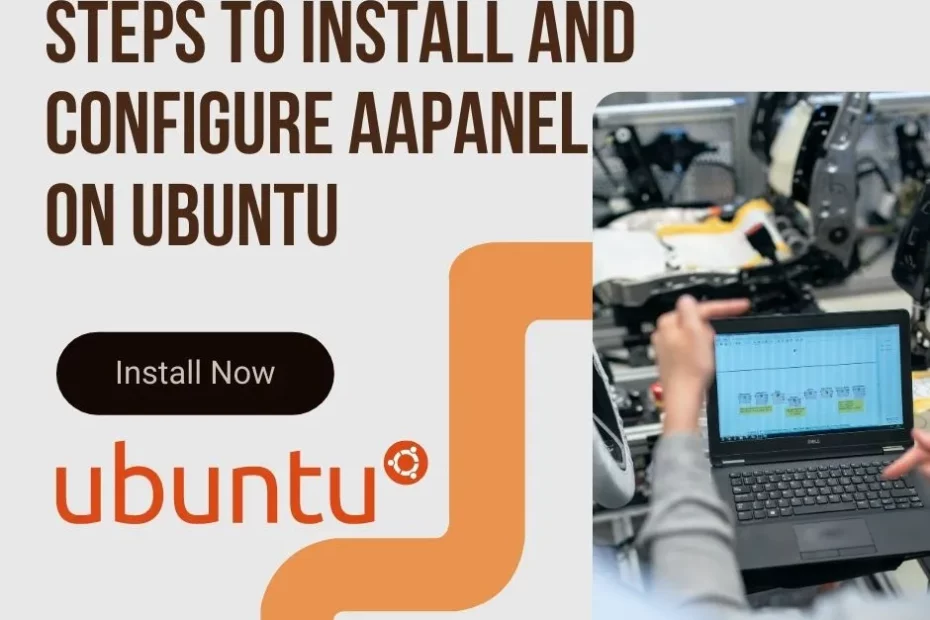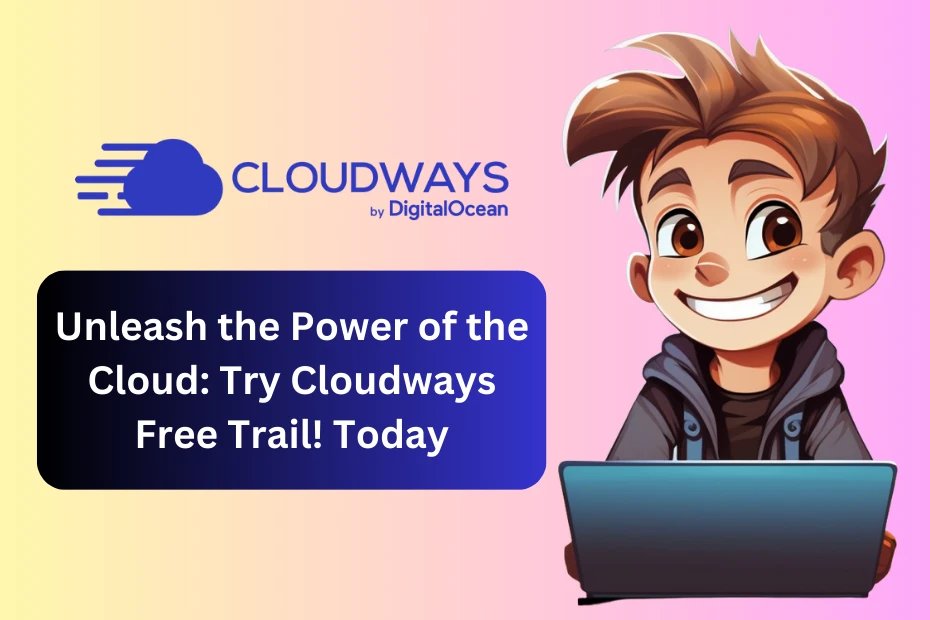Before installing and configuring aaPanel on Ubuntu, let us first understand certain specifications. aaPanel is an open source panel that allows one to host unlimited sites, including wordpress. Not just this, the aaPanel allows you to install at a single click. The installation process is easy, smooth, and hassle-free.
In this blog, we will take you through the benefits and the process of installing and some prerequisites before installing.
So, let’s get started!
What is aaPanel?
aaPanel is a Chinese alternative to a web server control panel such as Vesta and cPanel. BT.cn develops the panel. The best part of the panel is that it is mature enough, free, and has some really good features such as an uploader, editor, file manager, Nginx, and backups.
Benefits of aaPanel
Here are some of the advantages:
- It is user-friendly.
- It supports the nginx server.
- It offers GUI for most of the essential Linux services, which makes handling and managing a web server smooth.
Essentials Before Installing
Here are some prerequisites you must adhere to before jumping to installations.
- Complete Ubuntu Focal 20.04 installation.
- Have a valid and registered domain.
- Have users with root privileges (sudoer). For this, you would need shell access.
Now, let’s get into the steps for installation and configuration.
The process is really easy. To install it on the demo server of the Digital Ocean server, the steps are as follows:
- Those who are using Mac can run the command “ssh root@ip_address” and press enter.
- Enter the password as decided by you while generating the server.
- The panel will get enclosed.
- See which version of the Ubuntu server is installed and then run the basic commands.
lsb_release -
- Update and upgrade current OS installation.
apt-get update; apt-get upgrade -y;
- The entire process is automatic and will take just a few Minutes.
wget -O install.sh http://www.aapanel.com/script/install-ubuntu_6.0_en.sh && sudo bash install.sh
- In Installation it will ask Few Questions Here are the answers.
Do you want to install aaPanel to the /www directory now?(y/n): y Do you need to enable the panel SSl ? (yes/n): n
- Just Run the final command > the panel will get installed.
- After the installation, you will get the details of the server panel, its username, and password.
The time it takes for installation is just 3-4 minutes.
- Visit the URL where you have made the installation.
- Add the username and password.
- You will get two installation options, i.e., Nginx or Apache.
- Go for the authentic one that can be relied upon, like Nginx. It is quick, takes less time to load the website, and allows you to choose between the versions such as PHP, MySQL, FTP, and phpMyAdmin.
- Click on “One Click Install.” The installation will take around 10-12 minutes.
- Keep track of CPU usage; the score will give you an idea about installation.
- Go to the App Store on the left side. Here you can see the applications that are getting installed.
The entire installation may take around 15-20 minutes.
- Go to Settings on the left side and change the requirements accordingly, like re-set the password and username.
- Go to App Store to Track that how the installtion is going on “Nginx, PHP, MySQL, FTP, and phpMyAdmin“.
- Once it is completed and no Task is in the Queue All Done Ready to Install WordPress or any Other CMS.
Additional Information is to install these extension in PHP App which is installed recently “fileinfo, opcache, memcached, redis, apcu, imagemagick, exif, intl, xsl, readline, pspell”
Suggested App that should be installed like PM2 Manager, Redis , Fail2ban, OneClick Deployment, SYS Firewall. All these app have seprate functions which increase the panel security and performance.
Video Tutoial of this Entire Article in Hindi
The process is completed!